Additional Reading:
- Editorial guidelines (must read before posting)
- WordPress guide to writing posts
Posting Backblasts Guide
- Log in using your username/password.
- log in here.
- If you cannot remember your password, you can read the help topic on "Password Reset" to gain access to your account.
- In the left hand menu, click on the Posts -> Add New link. This will bring up the "Add New Post" screen.
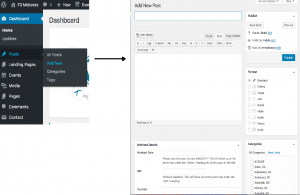
- Write you post.
- Select your region as a "Category". The three main categories are "Columbia, SC", "Lake Murray, SC" and "Lexington, SC". You will see many other categories are available for use in your posts; the majority of these categories were created when the backblasts were imported from f3nation.com in July 2017. Feel free to use any category/region you need when authoring your posts.
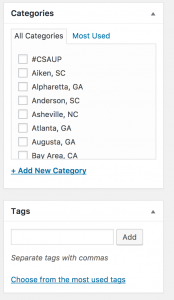
Regions are Categories - Select the workout as a tag. (tip: do not use a # at the beginning of the workout. This is a mechanism from twitter and doesn't translate well to the tags used on the website.).
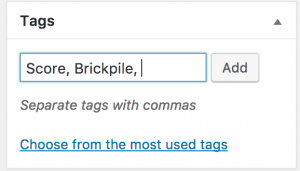
Workouts are tags - Fill in the "Workout Details" section. This is where you can enter the Q, PAX and Workout Date. This information will show up on the backblasts in a section at the top of the page.
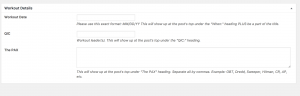
QIC, PAX and Workout Date - When you post is complete, click the blue "Publish" button at the upper right side of the page. This will add your post to the site and, based on the selected tag(s), add it to the list of backblasts listed for the AO.
Notes on Copyright
Photos
We must obey copyright laws. Over the course of the site's history, we've been warned a couple of times about image theft. We do not want a lawsuit because someone wants a cute bunny picture on their post that we do not have the rights to use. If you are in doubt, leave it out.
What's that mean for me?
- Images aren't necessary for every post.
- Use your own images.
- Learn to use search settings on Google or other sites where you may search. This should help prevent you from accidentally using an image you don't have permission to use.
For example, on Google you can search images. After a search is complete, filter it by using the "Tools" button (see below). A new toolbar will appear and a "Usage Rights" filter will appear. Choose "Labeled for reuse" for the safest option.
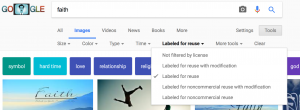
Video
Generally you are at your own risk when uploading a video to YouTube. Therefore, if you embed a video from YouTube, that owner sets the rights for whether a video can be played elsewhere. So here it's actually easier. If it works, then it is ok.
